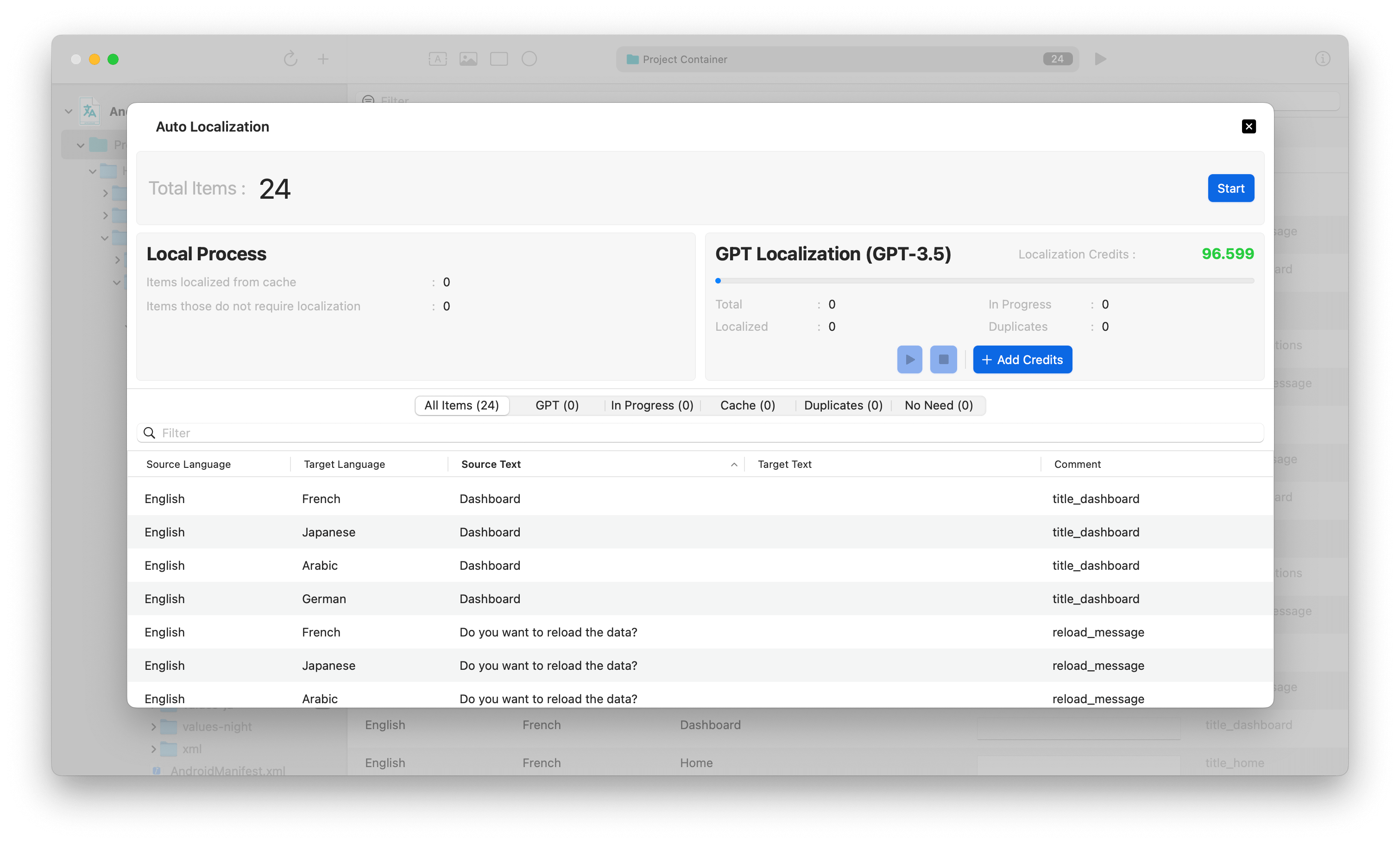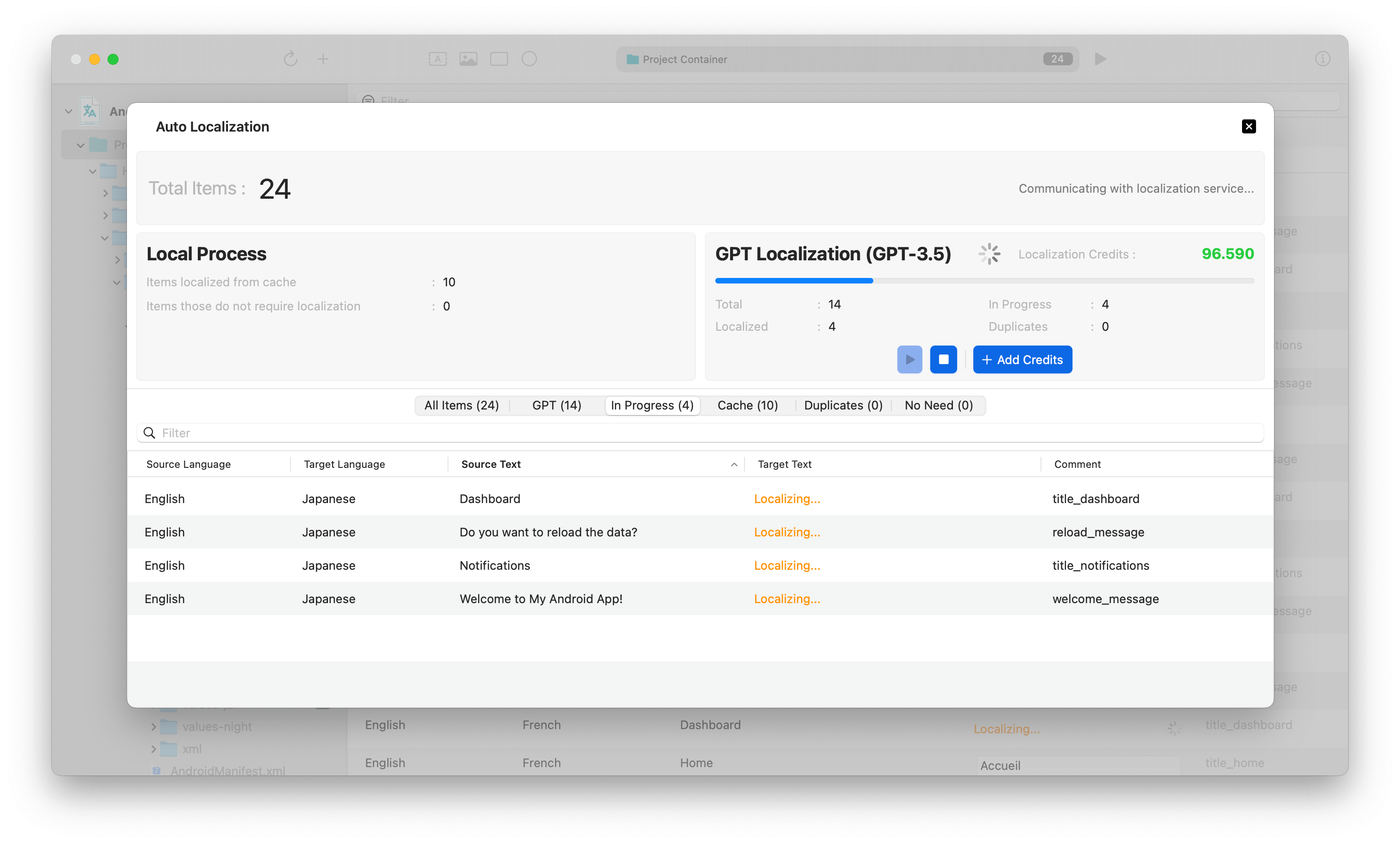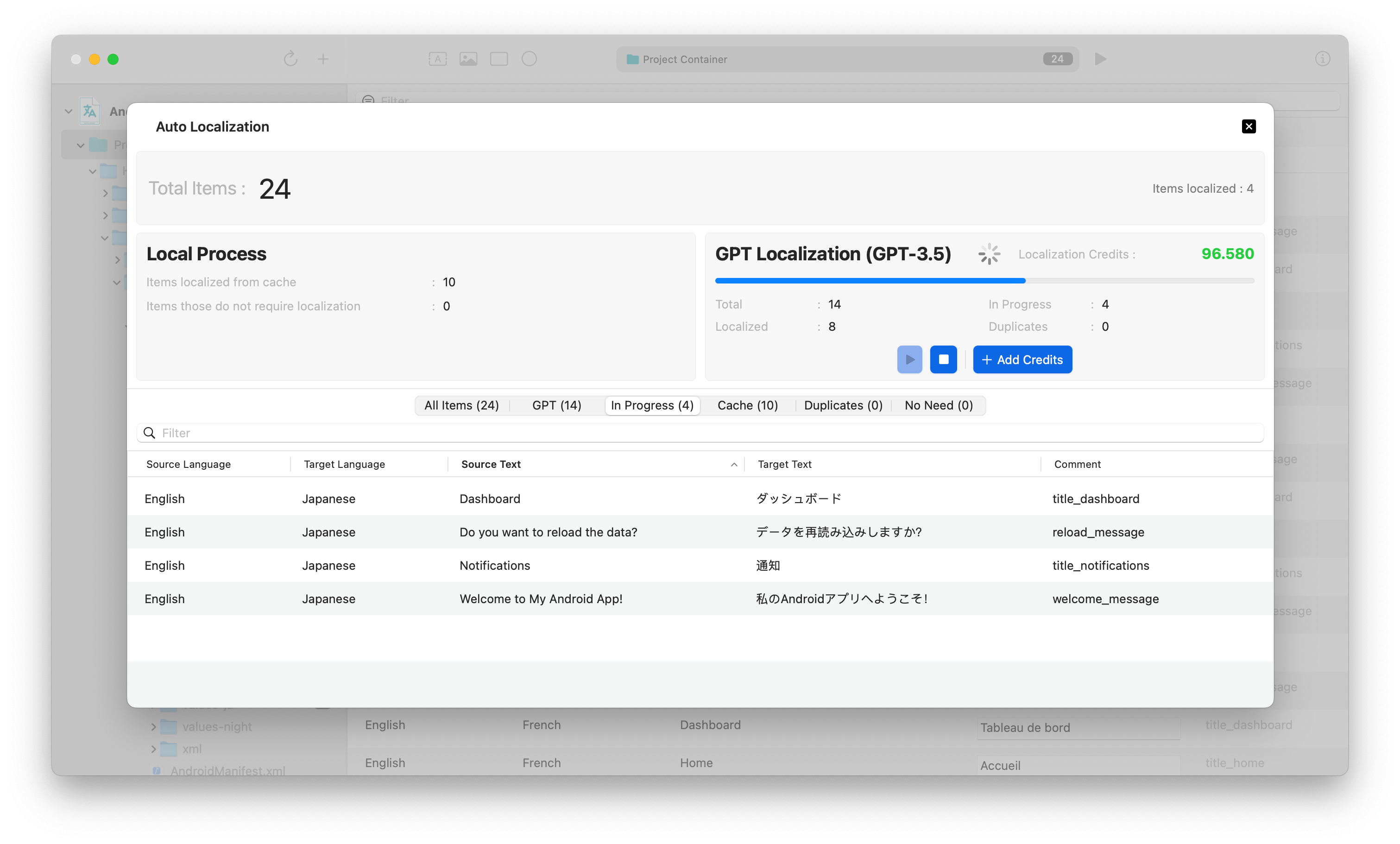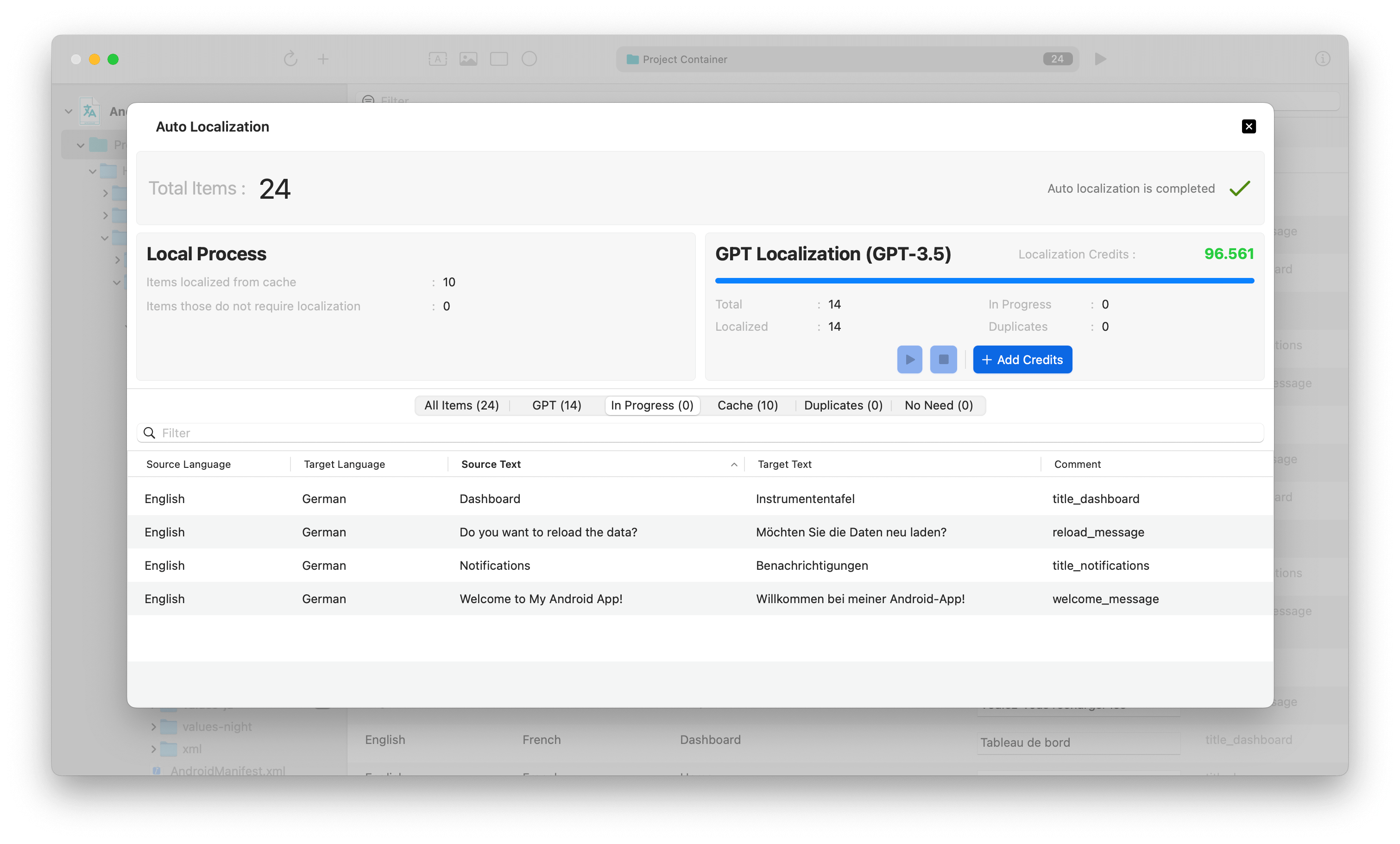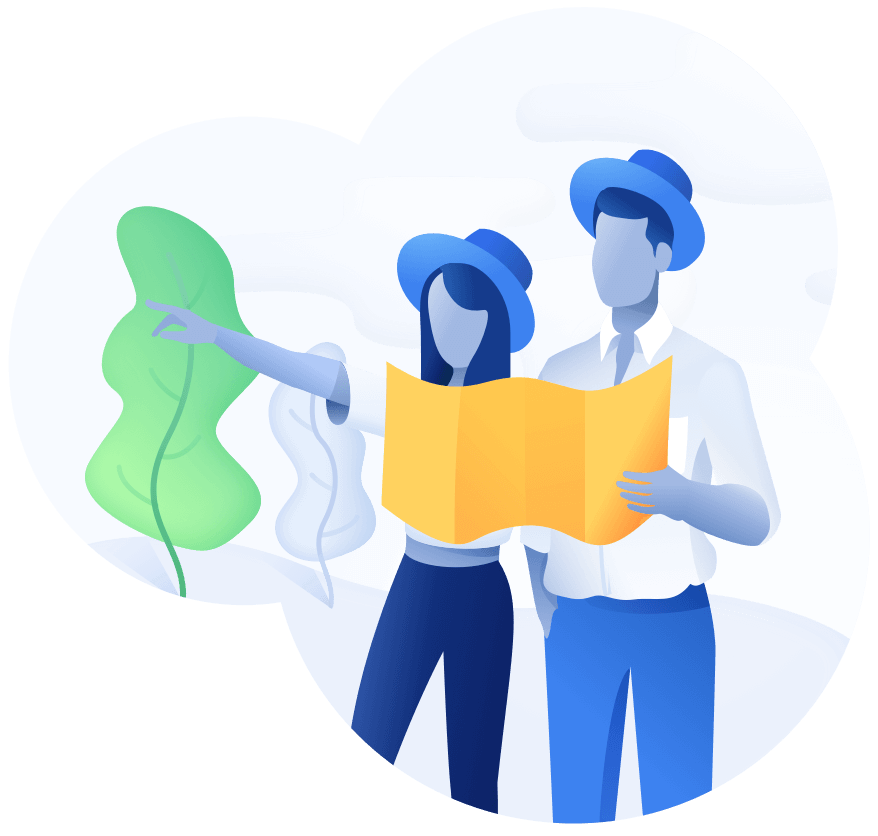
Schedule a demo with us
We can help you solve company communication.
You can localize your Android Studio projects into other languages easily using the Auto Localize app, thereby rapidly increasing the audience for your Phone, Tablet, Wear OS, Television and Automotive applications.
In projects developed with Android Studio, localization is typically done through the 'strings.xml' files located under your 'resource' folder. You can find the details of the adjustments you need to make in your project for localization at the link below.
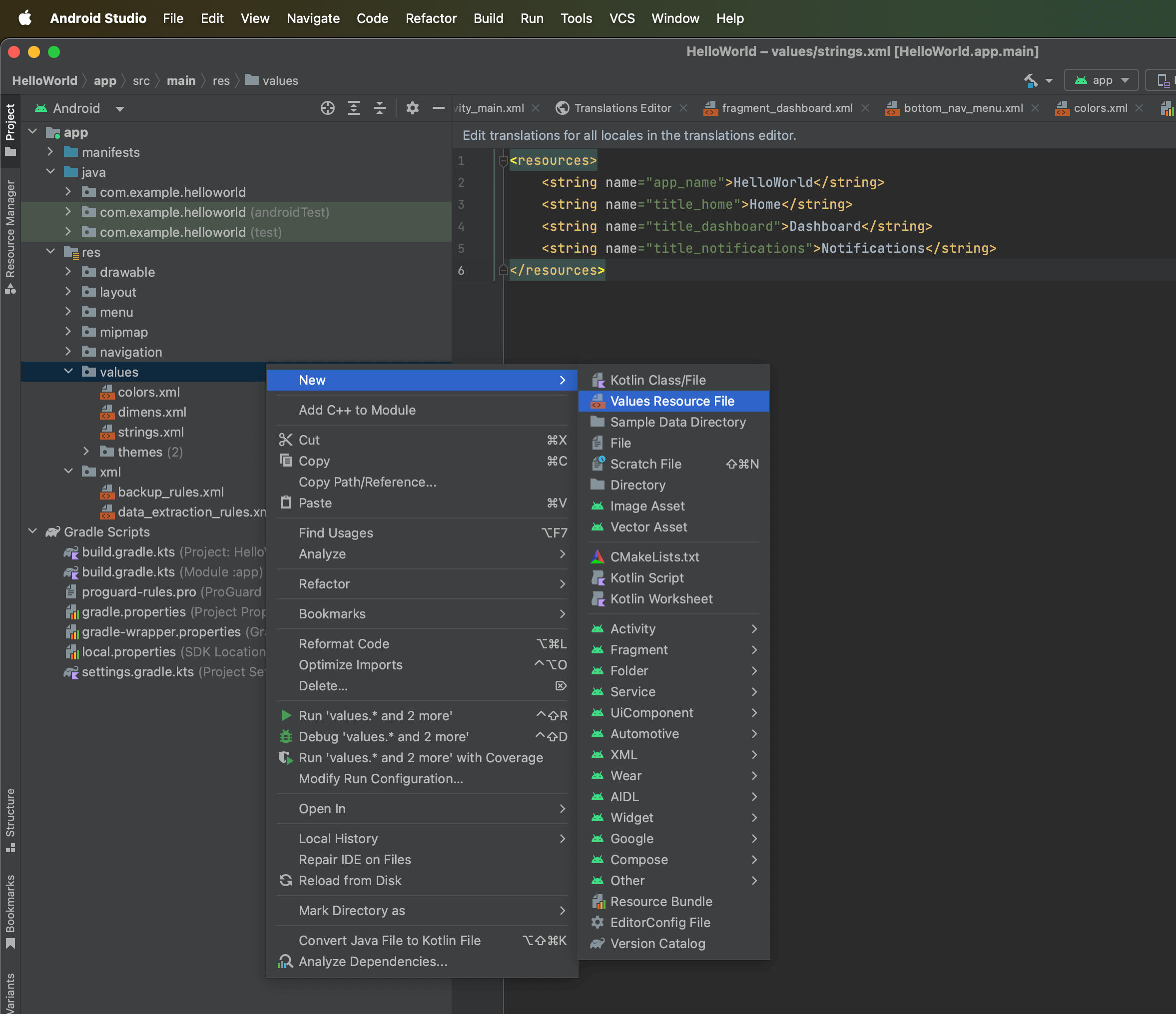
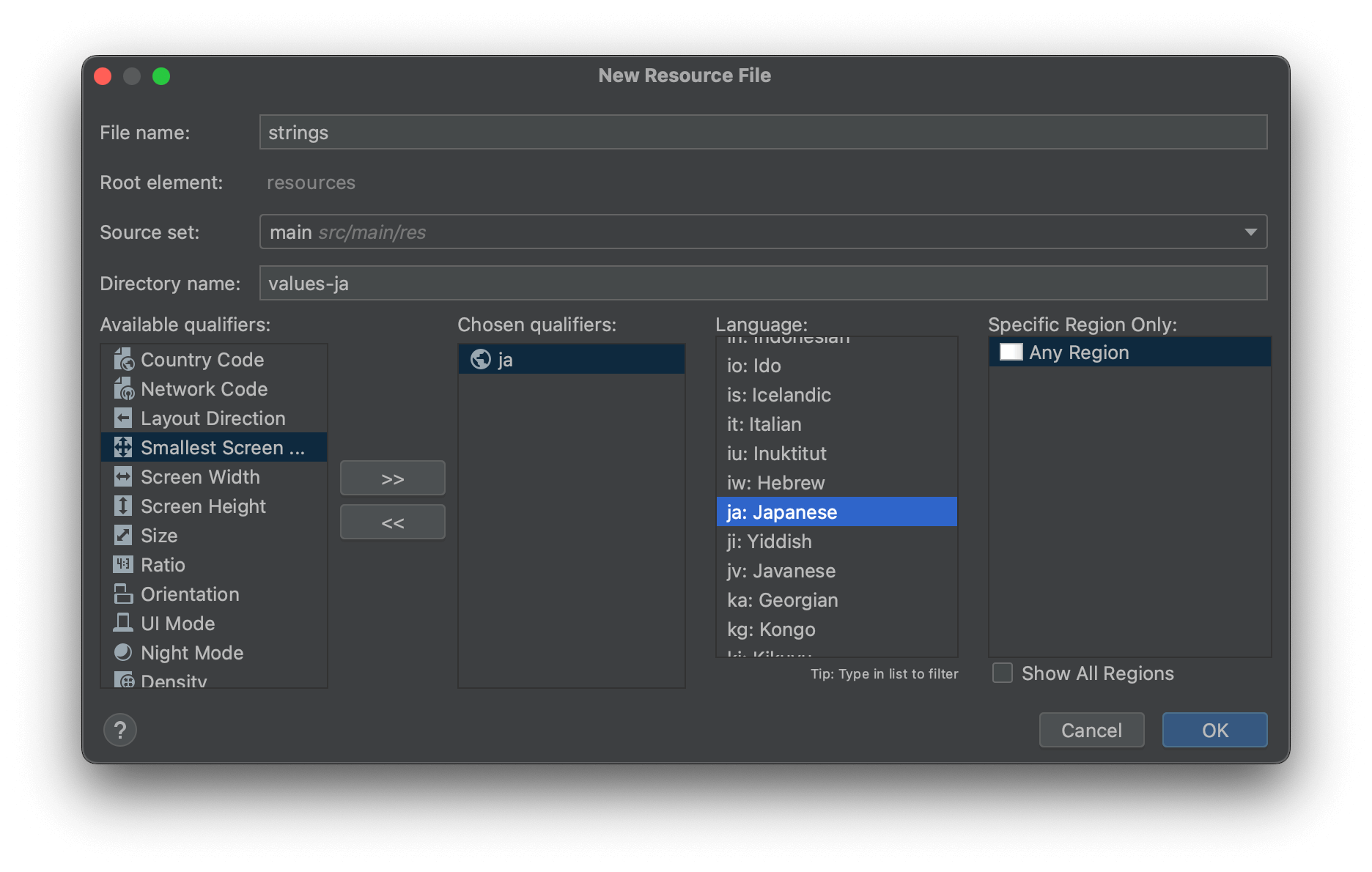
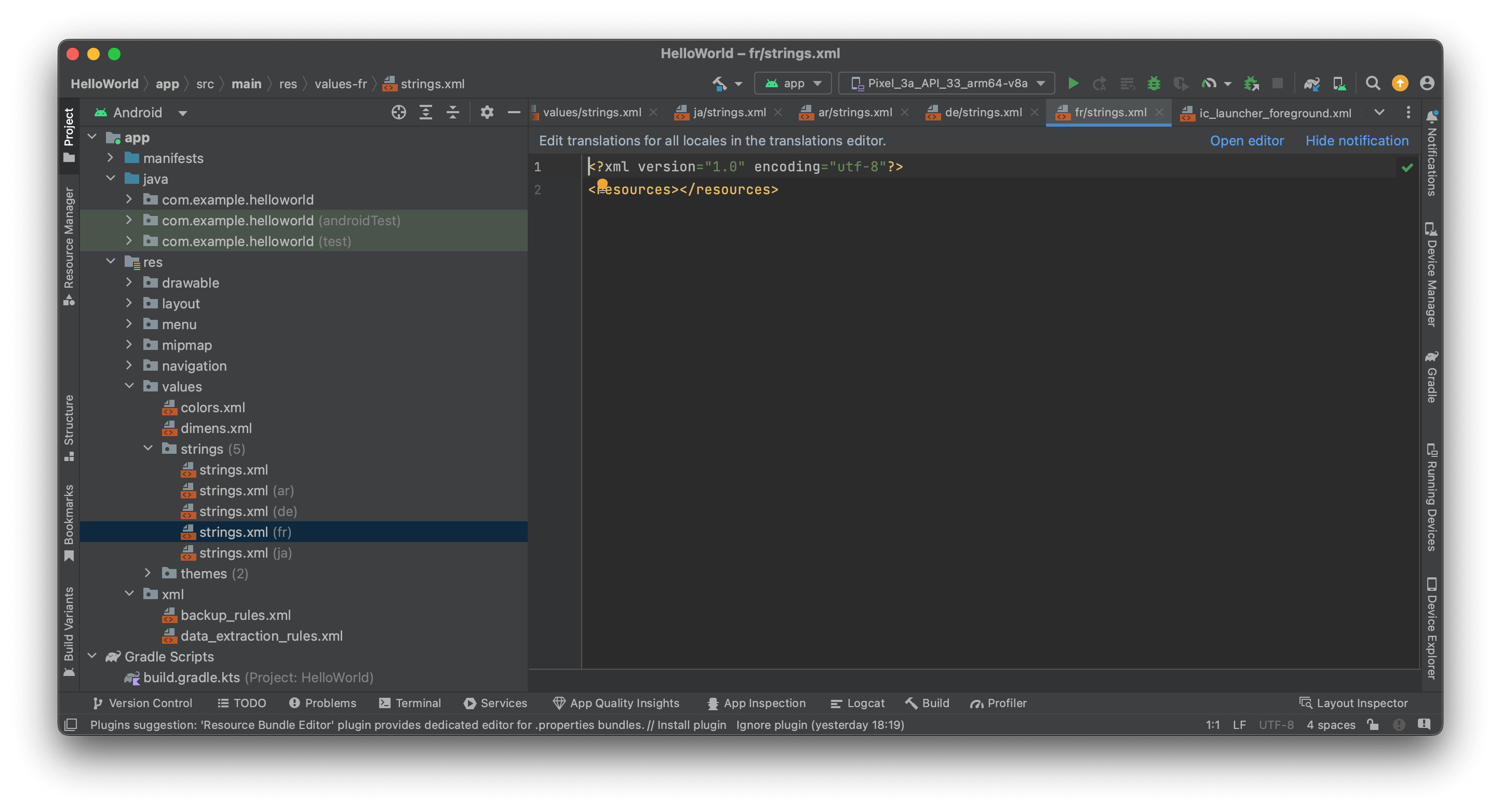
The magic begins from this point onwards. You can now easily localize your Android Studio project using Auto Localize.
Open the Auto Localize app and create a new project. Give your project a suitable name. Set the default language value to the language your project is developed.
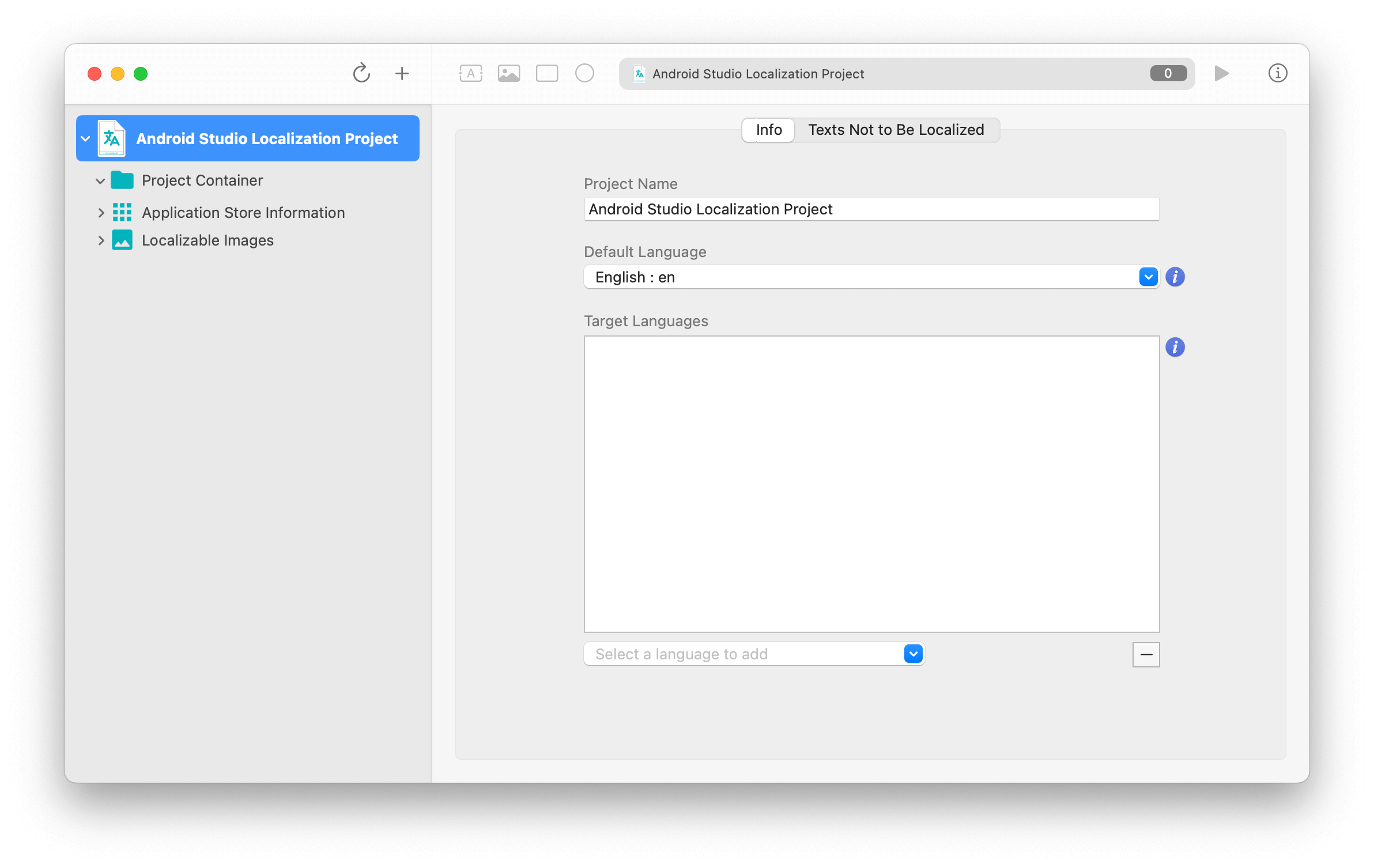
Open the automatic localization screen by clicking on the "Localize" button on the toolbar. All you have to do on this screen is to start the translation process by pressing the "Start" button. The application will localize all localizable files under your project folder using your configured AI service (OpenAI, Google Gemini, or local LLM applications).