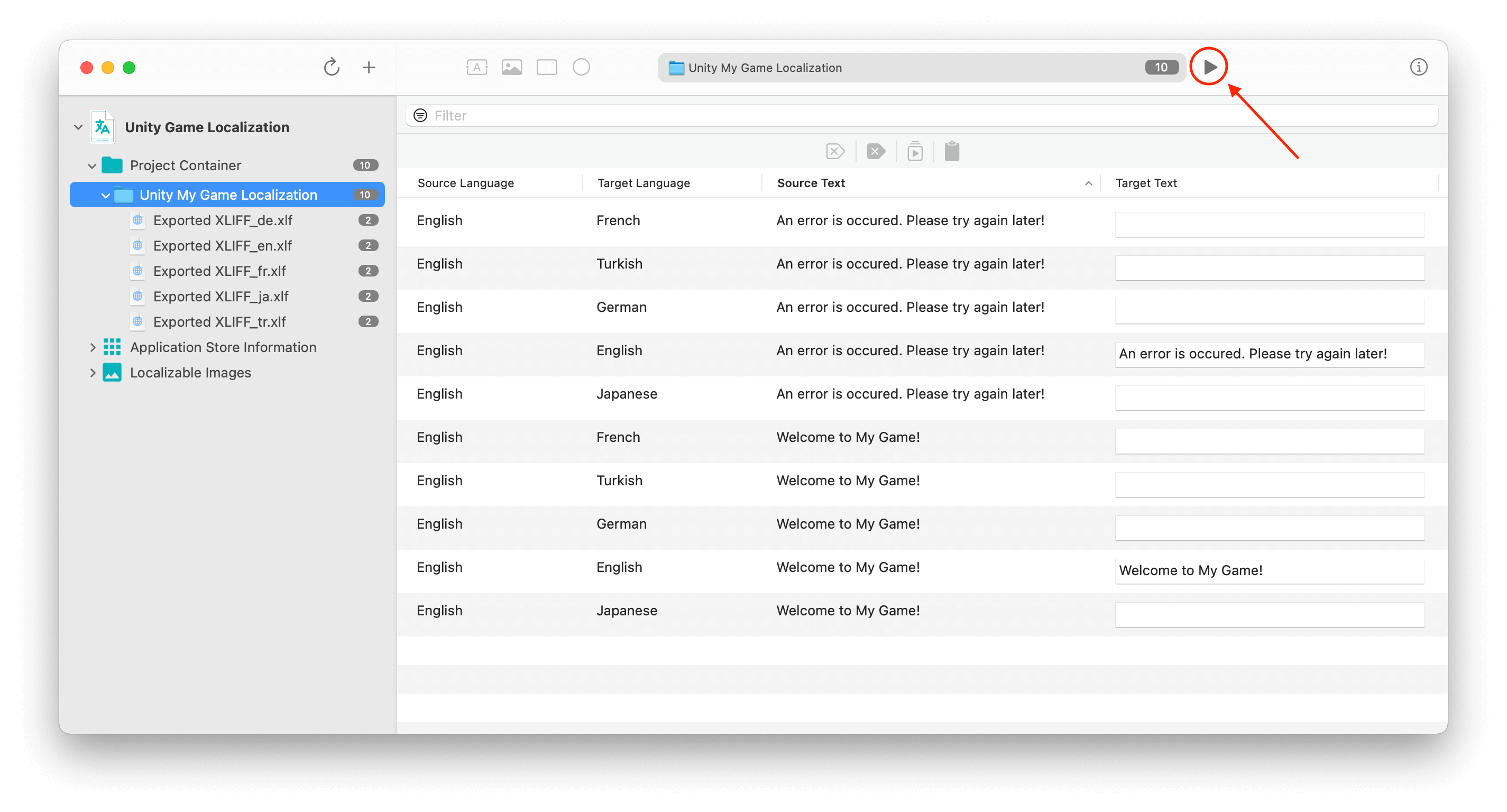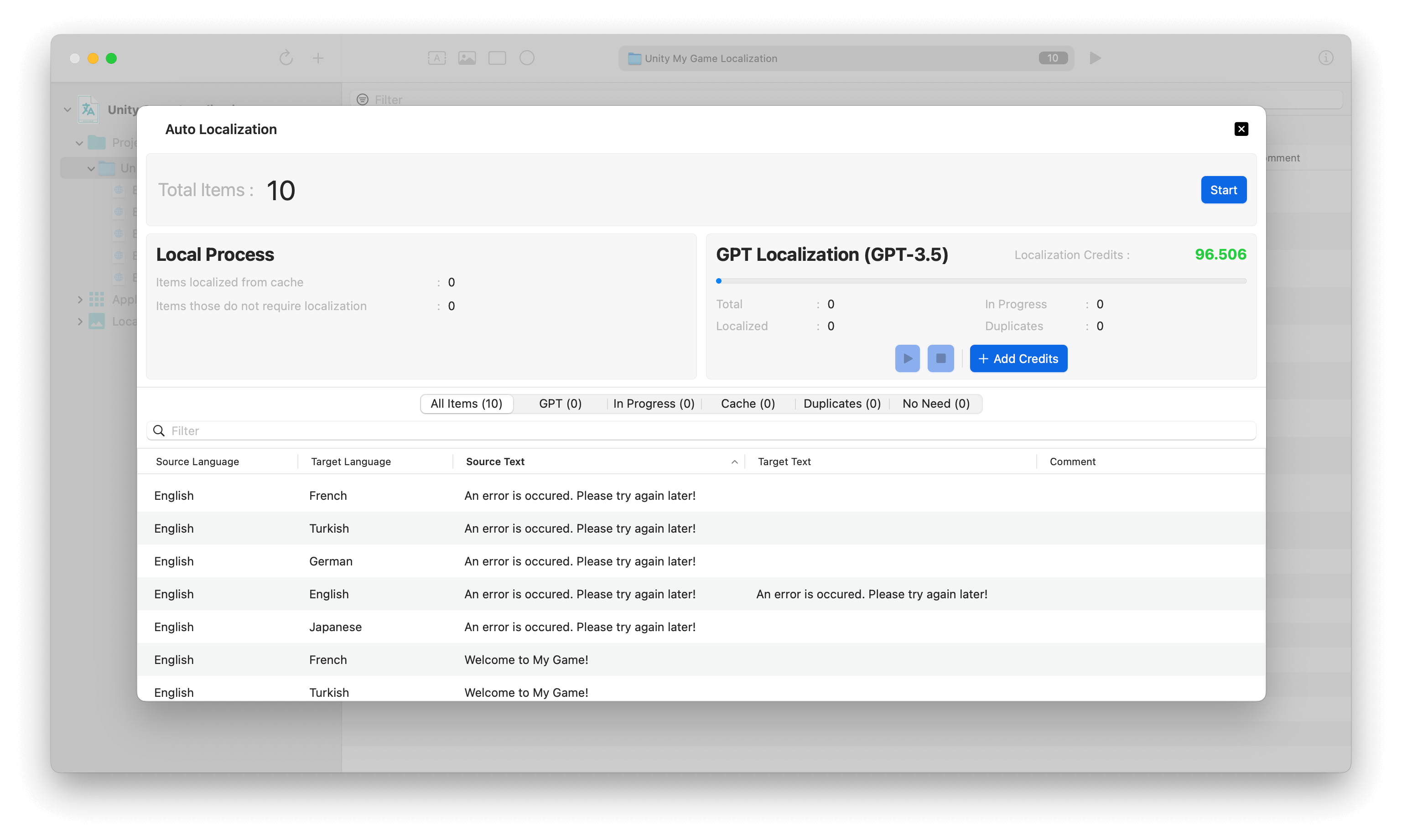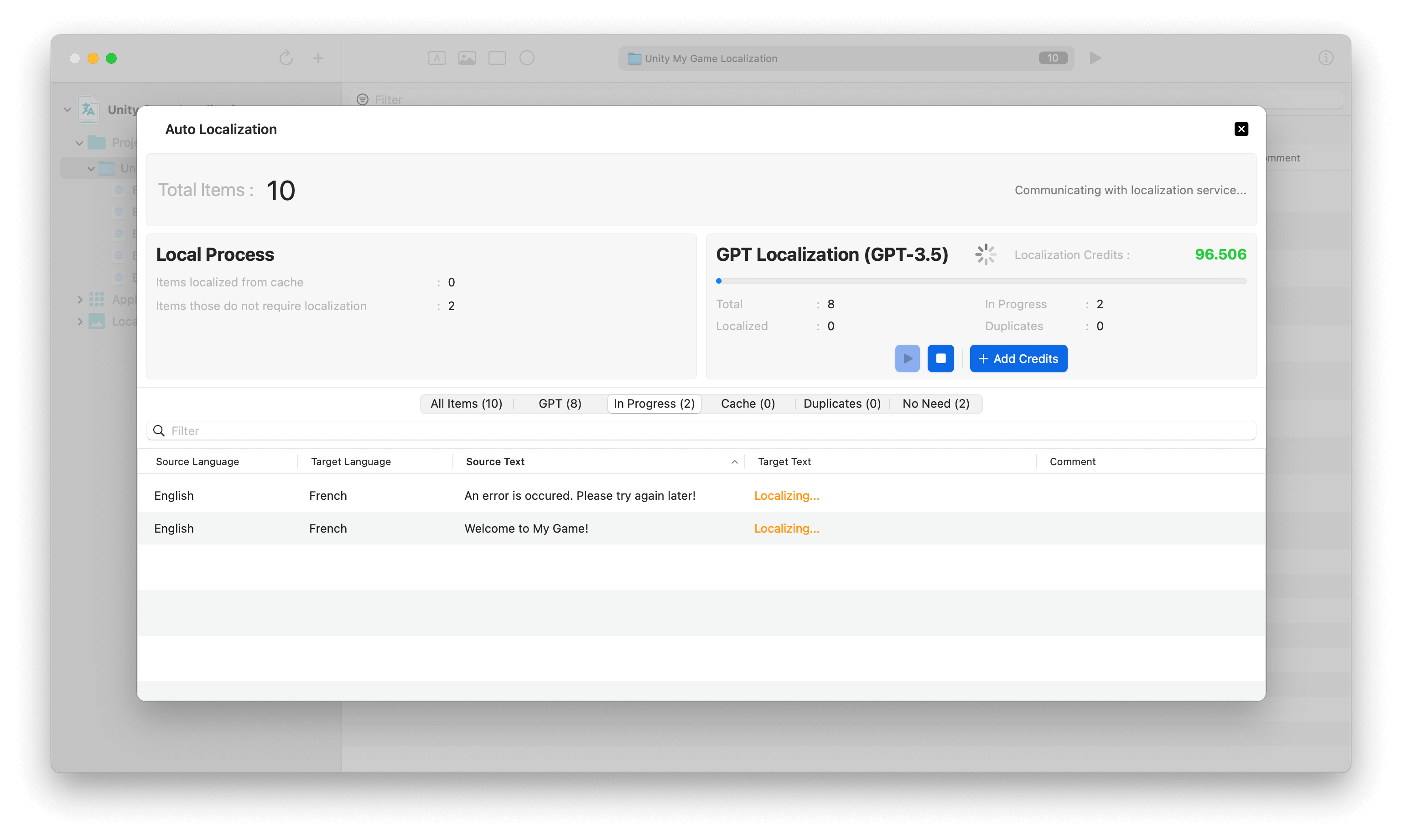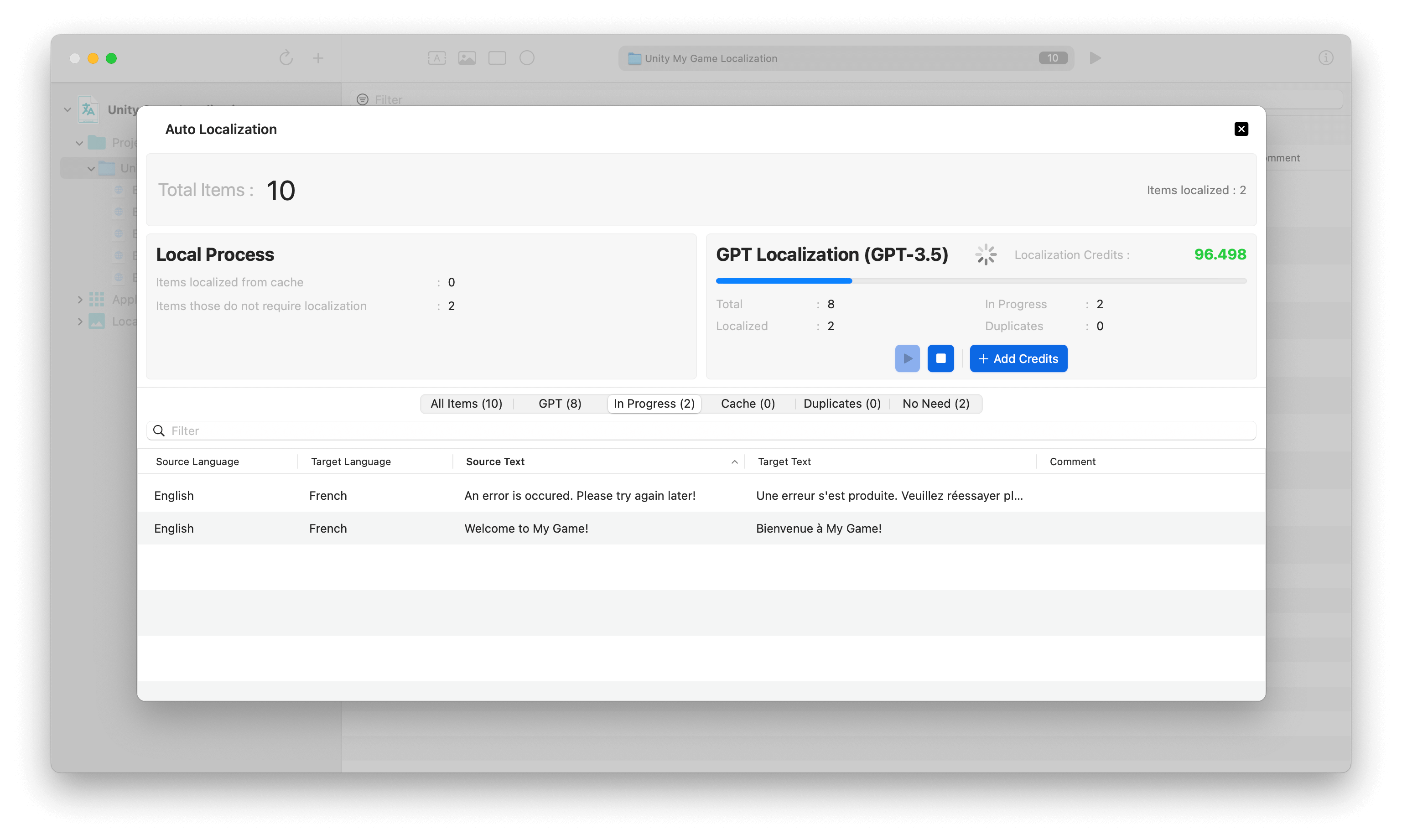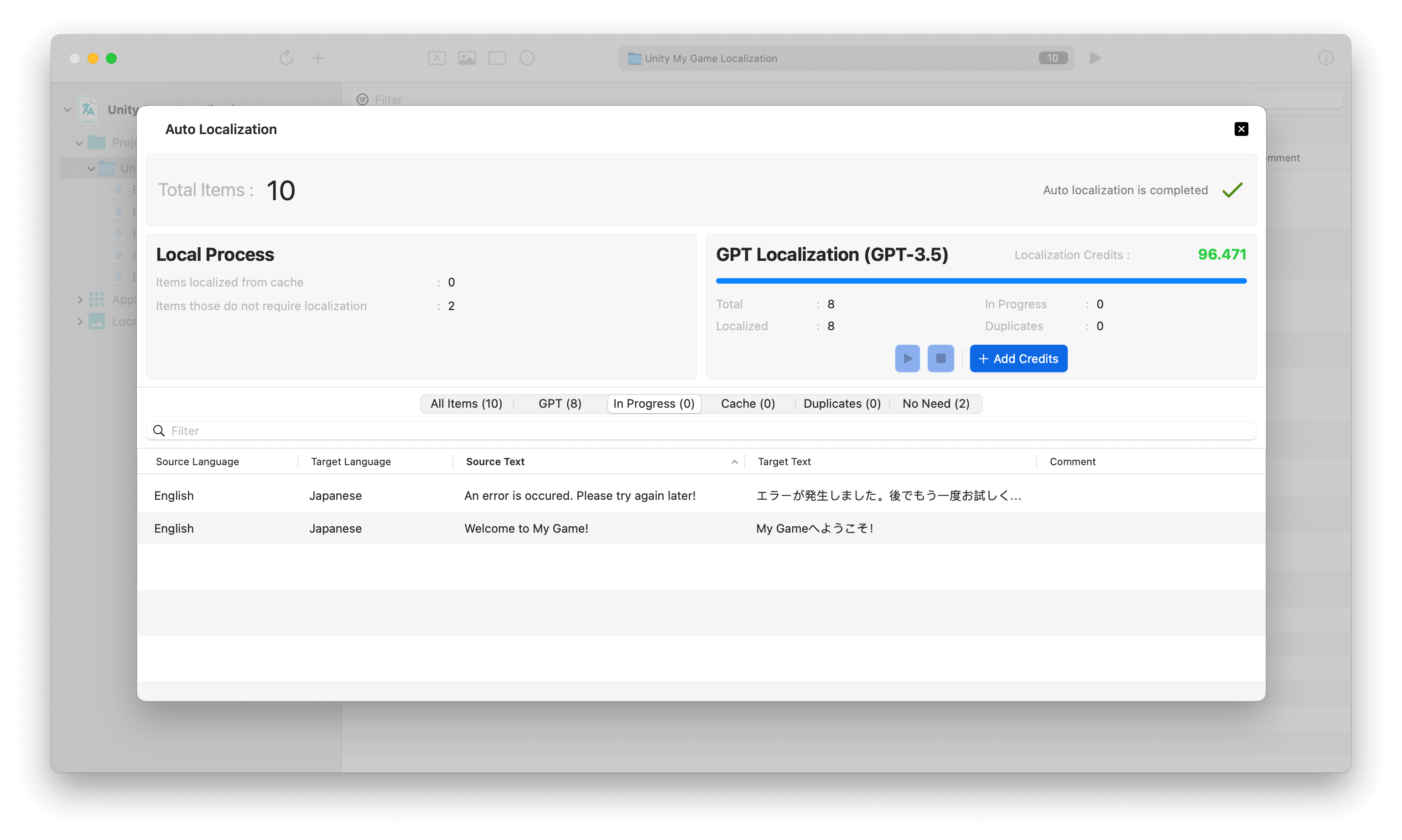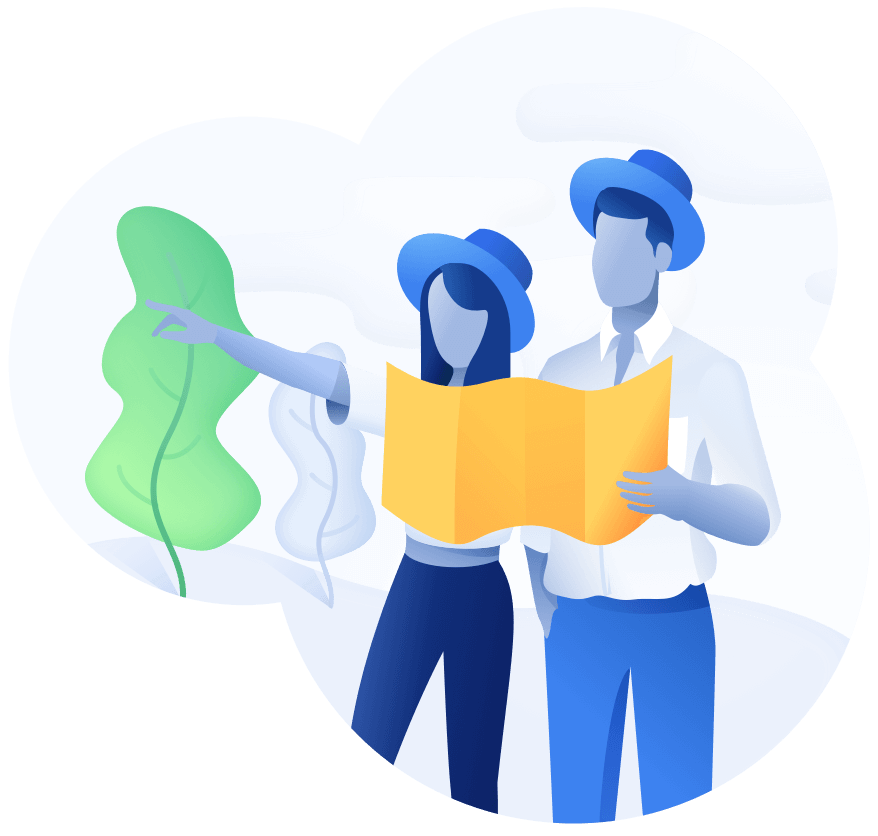
Schedule a demo with us
We can help you solve company communication.
You can localize your Unity projects into other languages easily using the Auto Localize app, thereby rapidly increasing the audience for your games.
In projects developed with Unity, localization is typically done through Localization Package. You can find the details of the adjustments you need to make in your project for localization at the links below.
After you prepared your project for localization accordingly, you can use Export XLIFF functionality to export all localizable items to XLIFF files.
To export to XLIFF open the Localization Tables window (Window > Asset Management > Localization Tables) and select Export/XLIFF....
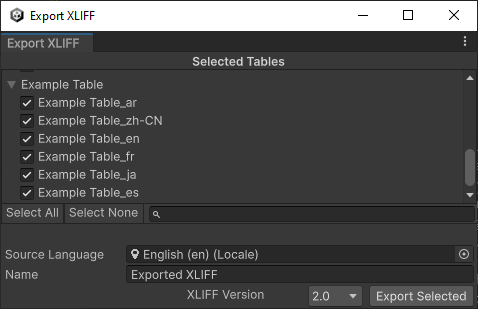
The magic begins from this point onwards. You can now easily localize your Unity project using Auto Localize.
Open the Auto Localize app and create a new project. Give your project a suitable name. Set the default language value to the language your project is developed.
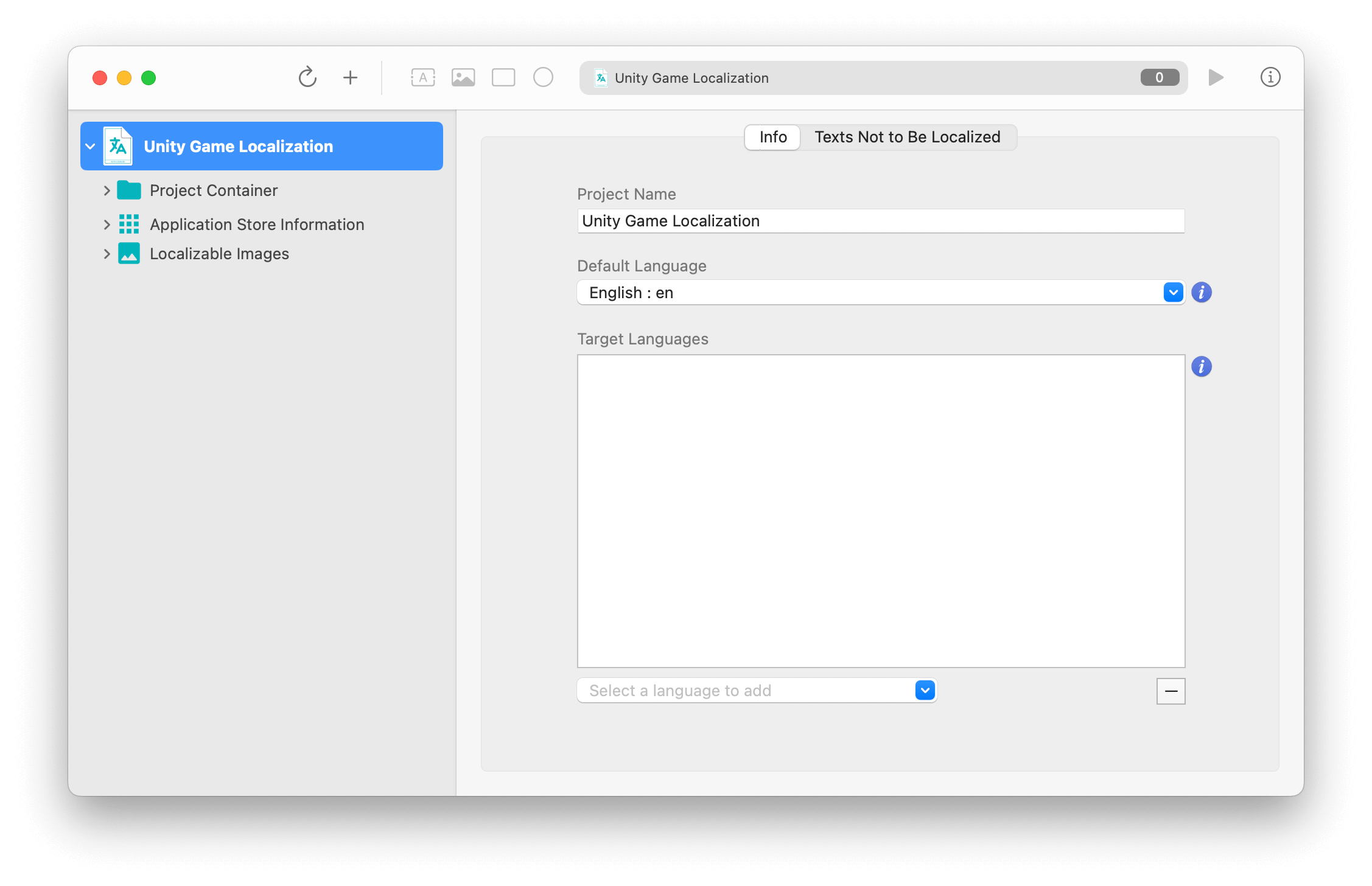
Open the automatic localization screen by clicking on the "Localize" button on the toolbar. All you have to do on this screen is to start the translation process by pressing the "Start" button. The application will localize all XLIFF files under your project folder using Open AI's most advanced GPT models.